2. Understanding and Updating the Application¶
Open the application’s code in the Sublime text editor¶
- Open the Sublime text editor by clicking on the Sublime icon in the left dock.
- From within Sublime open the product-registry-01 folder.
- Click on
Filein the top left corner and selectOpen Folder...in the menu. - Select
Desktop/blg/product-registry-01to open, and we can get to coding!
Open up the index.html file within the product-registry-01 folder¶
View the contents of the file.
Don’t worry too much about what is being linked within the
<head>of the file, the core to focus on is between the<body></body>tags beneathThe core of the application may be simplified to the following:
<div> <h1>Welcome! Your first task, CHANGE ME :)</h1> <div id="content"></div> </div>
- Simply a title
<h1>and one<div>that contains the content of the application. Remember this content<div>as we will see it again soon!Update the title
<h1></h1>where your first task is notedUpdate the title to be your Product registry, for example
Adam's Product RegistryExample Code:
<h1 class="ui dividing centered header">Adam's Product Registry</h1>Save the file! This may be done by selecting the File menu in the top left corner and selecting save, or with the keyboard shortcut
ctrl + s`View the updated title in the browser!
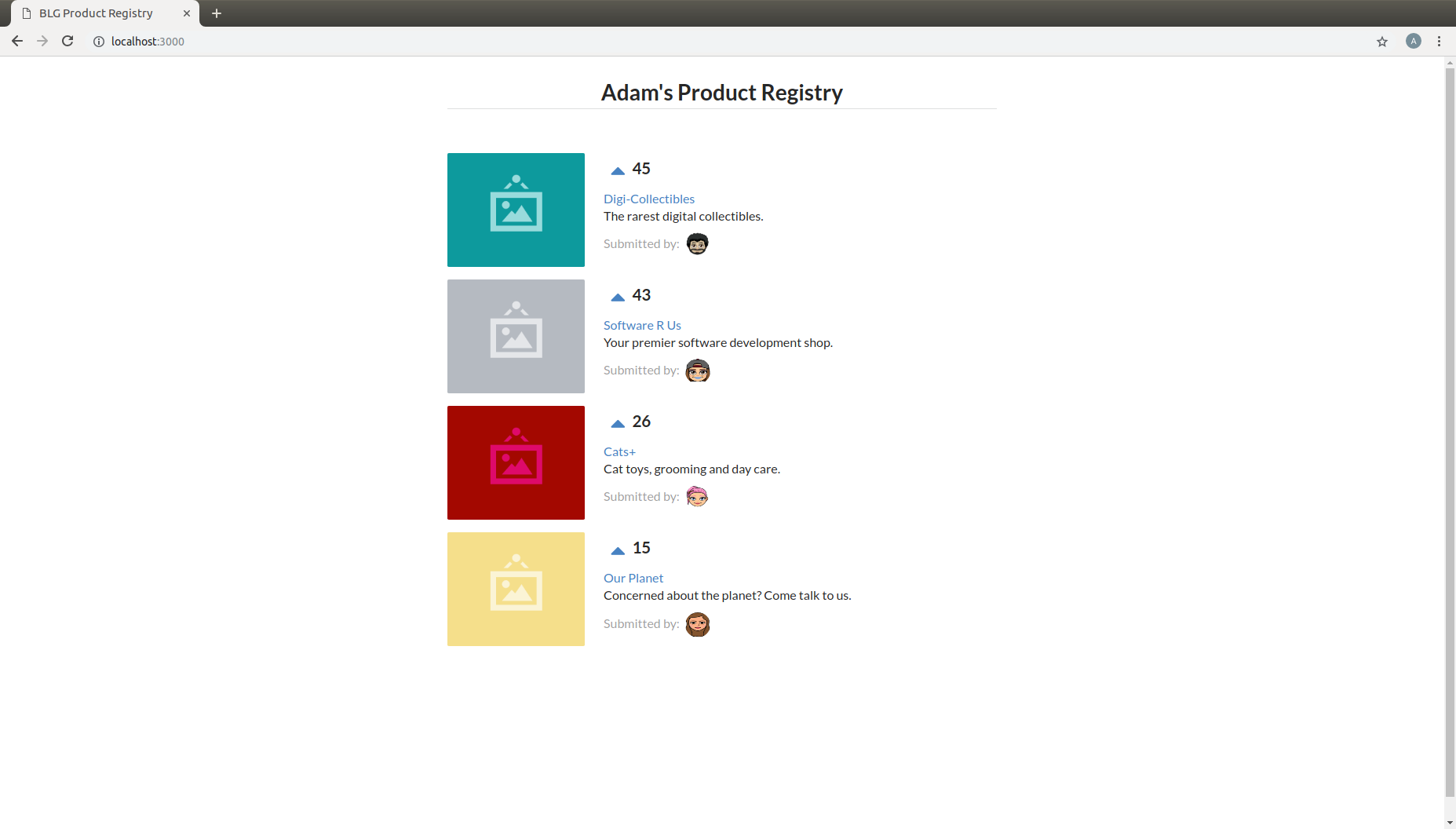
Reverting to a Blank app.js file to get started!¶
Note within the open
index.htmlfile thatapp-complete.jsis linked in a<script>tag within the<body>Update this to link
app.jsinstead ofapp-complete.js, which is the blank template you will begin with.Don’t forget to save!
Example Code:
<script type="text/babel" data-plugins="transform-class-properties" src="app.js" ></script>